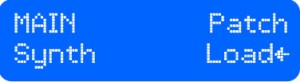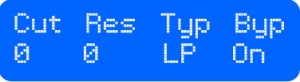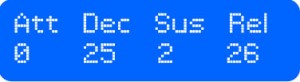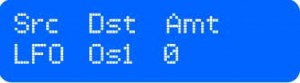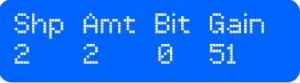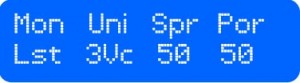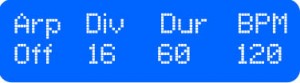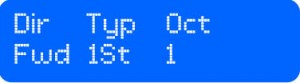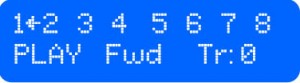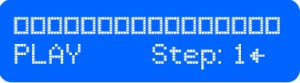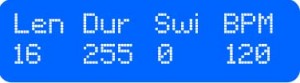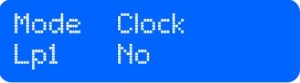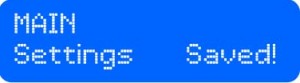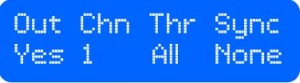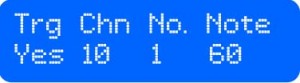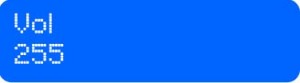Here are the operating instructions for the latest version of the TB2 Quartet firmware.
Navigation![Groovesizer [TB2] Manual](https://groovesizer.com/wp-content/uploads/2014/12/Groovesizer-TB2-Manual.jpg)
Splash
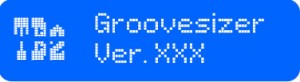 On first switching on, you will be on a splash page that displays the firmware version. The TB2 will attempt to load user preferences from the SD card. If the TB2 is unable to find an SD card, the following message will be displayed:
On first switching on, you will be on a splash page that displays the firmware version. The TB2 will attempt to load user preferences from the SD card. If the TB2 is unable to find an SD card, the following message will be displayed: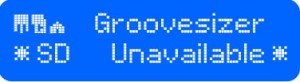
The TB2 is immediately playable from the front-panel with the default patch. To exit the splash page, press the Enter or Back button, or adjust Pot 1, 4, or 5.
Main Menus
There are 4 main menu pages: Synth, Appeggiator, Sequencer, and Preferences. To select between them, make sure Pot 5 is turned fully anticlockwise, and then select between the main menu pages with Pot 1.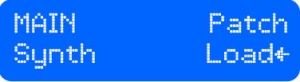
Sub-menus
Select a sub-menu for the selected main menu with Pot 5. The name of the sub-menu will be displayed briefly before the parameters for the sub-menu are shown.
Adjusting Values
Adjust parameter values with Pots 1 – 4. As a general convention, parameters that are left-aligned on the LCD display are adjusted with Pot 1, while ones that are right-aligned are adjusted with Pot 4. Additional parameters are assigned from left to right to Pots 1 – 4.
Fine Adjustment
Most values can be fine adjusted with the Enter and Back buttons. To increment a value, hold the Back button and press Enter. To decrement a value, hold the Enter button and press Back. To give focus to a parameter value for fine adjustment, the corresponding pot has to be moved first.
Arrow Parameters
A rotating arrow next to a parameter value indicates that there are additional parameters that can be adjusted. To get to those parameters, press the Enter button. To exit the additional parameters page, press the Back button.
Synth
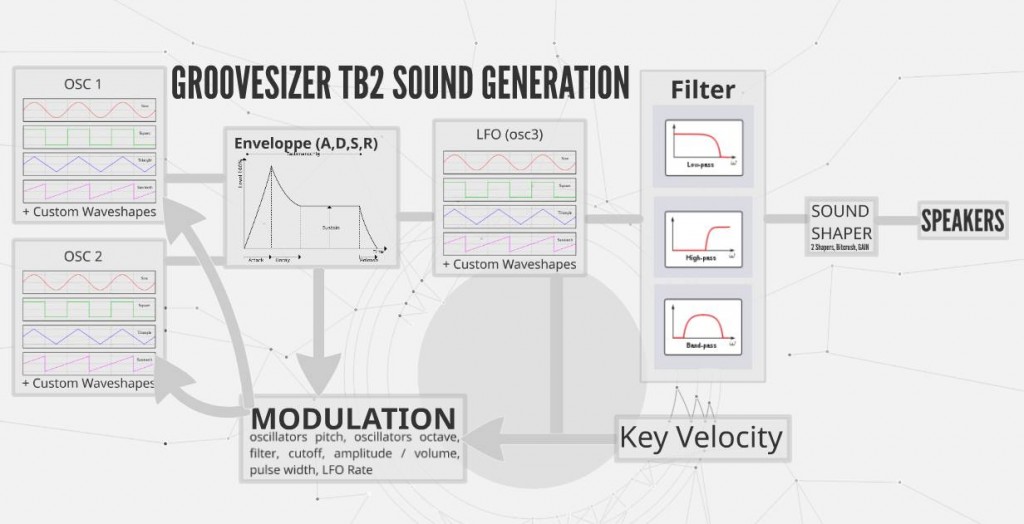
Synth: Main
(With Pot 5 turned fully anticlockwise, select with Pot 1)
Patches are loaded and saved from the main synth menu page.
Load (Select with Pot 4)
To load a patch, press the Enter button. You’ll be prompted to select a folder with Pot 4.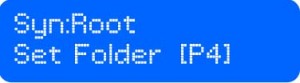 After pressing Enter, the name of the folder will be displayed in the first line of the LCD.
After pressing Enter, the name of the folder will be displayed in the first line of the LCD.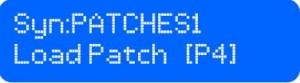 Select the desired patch with Pot 4. Patches are loaded automatically.
Select the desired patch with Pot 4. Patches are loaded automatically.
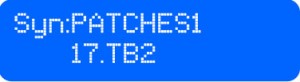
Save (Select with Pot 4)
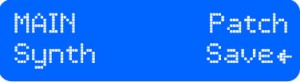 To save a patch, press the Enter button. You’ll be prompted to select a folder with Pot 4.
To save a patch, press the Enter button. You’ll be prompted to select a folder with Pot 4. 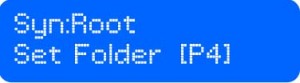 Enter the desired patches folder by pressing Enter.
Enter the desired patches folder by pressing Enter. 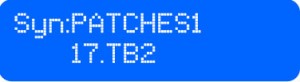 The name of the folder will be displayed in the first line of the LCD. The second line will display the name of the patch. The TB2 counts the number of files in the folder, and assigns the patch a numeric name based on the number of files. Currently, the TB2 does not provide a means for giving patches an alphabetic name – the thinking is that it’s easier to simply remove the SD card and to rename files on a PC. NOTE: The TB2 uses the 8.3 filename convention – 8 alphanumeric characters for the name, followed by a period and the extension TB2. Press Enter again to save the current patch with the suggested name.
The name of the folder will be displayed in the first line of the LCD. The second line will display the name of the patch. The TB2 counts the number of files in the folder, and assigns the patch a numeric name based on the number of files. Currently, the TB2 does not provide a means for giving patches an alphabetic name – the thinking is that it’s easier to simply remove the SD card and to rename files on a PC. NOTE: The TB2 uses the 8.3 filename convention – 8 alphanumeric characters for the name, followed by a period and the extension TB2. Press Enter again to save the current patch with the suggested name.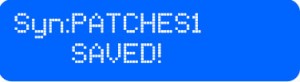 To overwrite an existing patch instead, select the patch with Pot 4. On pressing Enter, you will receive a prompt to confirm your choice.
To overwrite an existing patch instead, select the patch with Pot 4. On pressing Enter, you will receive a prompt to confirm your choice. 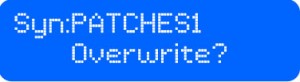 Press Enter again to overwrite the patch, or press Back to exit.
Press Enter again to overwrite the patch, or press Back to exit.
Synth: Oscillator 1
(Select with Pot 5)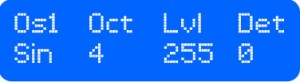
Os1: Oscillator 1 – Wave Shape (select with Pot 1)
- Sin – sine
- Tri – triangle
- Saw – sawtooth
- Squ – square / pulse. Press Enter to adjust the pulse width with Pot 4.
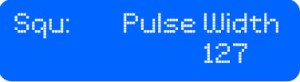 The pulse width patameter is shared by Oscillator 2 if both oscilllators are set to square.
The pulse width patameter is shared by Oscillator 2 if both oscilllators are set to square. - Us1 – user 1. Press Enter to select a wave shape from SD card. The process is similar to that of loading a patch as outlined above. First select a folder,
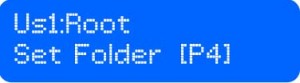 and then choose the appropriate .wav file.
and then choose the appropriate .wav file.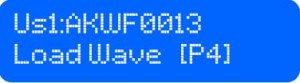 Note: the TB2 simply checks that the file extension ends in .wav before proceeding to load sample data. It’s possible to disable this check in the firmware if you want to experiment with loading any kind of file. The TB2 does not currently check whether a file is in stereo or mono, so loading stereo files will yield unpredictable results. Here’s a guide for creating your own waves: Make your own single cycle waveforms.
Note: the TB2 simply checks that the file extension ends in .wav before proceeding to load sample data. It’s possible to disable this check in the firmware if you want to experiment with loading any kind of file. The TB2 does not currently check whether a file is in stereo or mono, so loading stereo files will yield unpredictable results. Here’s a guide for creating your own waves: Make your own single cycle waveforms. - Us2 – user 2. Select the user shape (if any) set for Oscillator 2.
- Us3 – user 3. Select the user shape (if any) set for the LFO.
- Nse – noise. Noise is generated by selecting a random 12-bit value between 0 and 4095 (2048 is silence) every time the audio interrupt fires (44100 times a second).
Oc1: Oscillator 1 – Octave (adjust with Pot 2)
Lvl: Oscillator 1 – Level (adjust with Pot 3)
Det: Oscillator 1 – Detune (adjust with Pot 4)
Detune for Oscillator 1 is adjusted in semitones in a range from -24 to +24.
Synth: Oscillator 2
(Select with Pot 5)
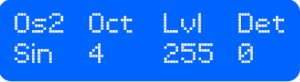 The layout of the controls for Oscillator 2 is exactly the same as for Oscillator 1 (see above), with one exception:
The layout of the controls for Oscillator 2 is exactly the same as for Oscillator 1 (see above), with one exception:
Det: Oscillator 2 – Detune (adjust with Pot 4)
Detune for Oscillator 2 is smooth and not quantized to semitones.
Synth: Filter
(Select with Pot 5)
Cut: Filter Cutoff (adjust with Pot 1)
Res: Filter Resonance (adjust with Pot 2)
Typ: Filter Type (adjust with Pot 3)
- LP – low pass filter
- BP – band pass filter
- HP – high pass filter
Byp: Filter Bypass (adjust with Pot 4)
- On – the filter is bypassed / disabled
- Off – the filter is active
Synth: Envelope (ADSR)
(Select with Pot 5)
Att: Attack Time (adjust with Pot 1)
Dec: Decay Time (adjust with Pot 2)
Sus: Sustain Time (adjust with Pot 3)
Rel: Release Time (adjust with Pot 4)
Synth: LFO
(Select with Pot 5)
On the LFO page, the intensity of the LED follows the current LFO value, giving a visual indication of the LFO shape and rate.
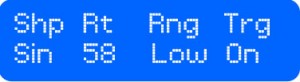 Shp: LFO Shape (adjust with Pot 1)
Shp: LFO Shape (adjust with Pot 1)
- Sin – sine
- Tri – triangle
- Saw – saw
- Squ – square
- Us1 – user 1. Select the user shape (if any) set for Oscillator 1.
- Us2 – user 2. Select the user shape (if any) set for Oscillator 2.
- Us3 – user 3. Press Enter to select a wave shape from SD card.
Rt: LFO Rate (adjust with Pot 2)
RtS: LFO Rate Sync (adjust with Pot 2 with Shift-R/Enter key held)
- 1/8 – duration is an eighth note at current BPM
- 1/4 – duration is a quarter note at current BPM
- 1/2 – duration is a half note at current BPM
- 1b – duration is one bar at current BPM
- 2b – duration is two bars at current BPM
Rng: LFO Rate Range (adjust with Pot 3)
- Low – low range. Restricts the range of the LFO rate control (Pot 2) to allow for finer adjustment of high rates.
- Hi – high range. Allows adjustment of the full range of the LFO rate control. The LFO can be set to a much slower rate in this mode.
Trg: LFO Retrigger (adjust with Pot 4)
- On – The LFO retriggers with the start of the attack phase of the envelope (ie. when a note is pressed).
- Off – The LFO does not retrigger – the LFO continues its cycle regardless of the state of the LFO.
Synth: Modulation
Src: Modulation Source (select with Pot 1)
- LFO – LFO
- Env – envelope
- Vel – MIDI note velocity
Dst: Modulation Destination (select with Pot 2)
- LFO Destinations
- Os1 – oscillator 1 pitch
- Os2 – oscilllator 2 pitch
- Oc1 – oscillator 1 octave
- Oc2 – oscillator 2 octave
- Cut – filter cutoff
- Amp – amplitude / volume
- PWi – pulse width
- Envelope Destinations
- Os1 – oscillator 1 pitch
- Os2 – oscillator 2 pitch
- Cut – filter cutoff
- LRt – LFO rate
- Velocity Destinations
- Os1 – oscillator 1 pitch
- Os2 – oscillator 2 pitch
- Cut – filter cutoff
- Amp – amplitude / volume
- PWi – pulse width
- LRt – LFO rate
Amt: Amount (adjust with Pot 3)
Synth: Shaper & Gain
Shp: Waveshaper Type (select with Pot 1)
There are two waveshapers implemented that sound like saturation or distortion. Although the math for calculating the two types is different, they sound very similar in practice. Waveshaping happens pre-filter.
- Off – no shaper.
- 1 – shaper type 1.
- 2 – shaper type 2.
Amt: Wavehaper Amount (adjust with Pot 2)
Adjust the intensity of the waveshaping effect with Pot 2.
Bit: Bit Muncher (adjust amount with Pot 3)
The bit muncher effect reduces the accuracy of the output signal by bit shifting each sample to the right by a number of bits, and back again to the left by the same number of bits. Adjust the number of bits to shift by with Pot 3.
Gain: Gain Amount (adjust with Pot 4)
Raise the level of the output signal (post-filter) with Pot 4.
Synth: Mono & Porta
Mon: Mono Mode (select with Pot 1)
Choose between 4 voice paraphonic mode and 3 flavors of monophonic mode
- Off – 4 voice paraphonic mode
- Hi – highest note priority
- Low – lowest note priority
- Lst – last note priority
Uni: Unison (select with Pot 2)
When in mono mode, select how many voices should be used to play the note.
- Off – 1 voice
- 2Vc – 2 voices
- 3Vc – 3 voices
- 4Vc – 4 voices
Spr: Spread (adjust with Pot 3)
Adjust how far apart the tuning should be for the voices when unison is selected.
Por: Portamento (adjust with Pot 4)
Also known as glide. Choose how how long it takes for the note to slide to the selected pitch from the previous pitch. The maximum is 255 milliseconds.
Arpeggiator
Arpeggiator: Main
(With Pot 5 turned fully anticlockwise, select with Pot 1)
Arpeggiator: Page 1
(Select with Pot 5)
The arpeggiator will work on up to a maximum of 10 simultaneously held notes.
Arp: Arpeggiator State (select with Pot 1)
- Off – arpeggiator off
- On – arpeggiator on. When the arpeggiator is on, the LED will blink at the rate of the current BPM (depending on the time division set – see below).
Div: Time Division (select with Pot 2)
- 4 – 1/4 notes
- 4t – 1/4 note triplets
- 8 – 1/8th notes
- 8t – 1/8th note triplets
- 16 – 1/16th notes
- 16t – 16th note triplets
- 32 – 1/32nd
Dur: Note Duration (adjust with Pot 3)
BPM: Beats Per Minute / Tempo (adjust with Pot 4)
Arpeggiator: Page 2
(Select with Pot 5)
Dir: Arpeggio Direction (select with Pot 1)
- Fwd – forward/up. Steps through the currently held notes in sequence from the lowest to the highest.
- Rev – reverse/down. Steps through the currently held notes in sequence from the highest to the lowest.
Typ: Arpeggio Type (select with Pot 2)
- Rnd – choose a note from the pool of currently held notes at random
- 1St – 1 step. The arpeggiator steps through an ordered list of held notes (highest to lowest or lowest to highest) one step at a time.
- 2St – 2 steps. The arpeggiator steps through the ordered list of held notes and plays every second one.
- 3St – 3 steps. The arpeggiator steps through the ordered list of held notes and plays every third one.
- 2B1 – 2 steps forward, one step back. The arpeggiator steps through the ordered list by taking two steps forward, playing the note, and then playing the note preceding it.
Oct: Octave (select with Pot 3) – Selects how many octaves above the current one the arpeggio is repeated at.
Sequencer
Sequencer: Main
(With Pot 5 turned fully anticlockwise, select with Pot 1)
Sequence banks are loaded and saved from the main sequencer menu page. Select between loading and saving with Pot 4.
Load (Select with Pot 4)
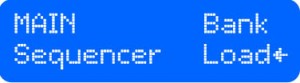 To load a sequence bank, press the Enter button. You’ll be prompted to select a folder with Pot 4.
To load a sequence bank, press the Enter button. You’ll be prompted to select a folder with Pot 4. 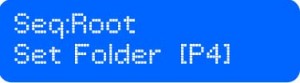 After pressing Enter, the name of the folder will be displayed in the first line of the LCD.
After pressing Enter, the name of the folder will be displayed in the first line of the LCD. 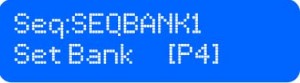 Select the desired sequence with Pot 4.
Select the desired sequence with Pot 4. 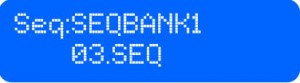 Unlike with patches, sequence banks are not loaded automatically. Press Enter to load the selected sequence bank.
Unlike with patches, sequence banks are not loaded automatically. Press Enter to load the selected sequence bank.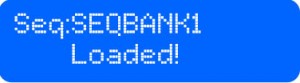
Save (Select with Pot 4)
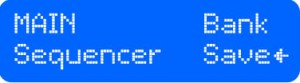 To save a sequence bank, press the Enter button. You’ll be prompted to select a folder with Pot 4.
To save a sequence bank, press the Enter button. You’ll be prompted to select a folder with Pot 4. 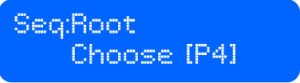 Enter the desired sequences folder by pressing Enter.
Enter the desired sequences folder by pressing Enter.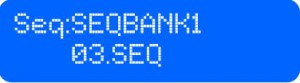 The name of the folder will be displayed in the first line of the LCD. The second line will display the name of the sequence bank. The TB2 counts the number of files in the folder, and assigns the sequence bank a numeric name based on the number of files. Press Enter again to save the current sequence bank with the suggested name.
The name of the folder will be displayed in the first line of the LCD. The second line will display the name of the sequence bank. The TB2 counts the number of files in the folder, and assigns the sequence bank a numeric name based on the number of files. Press Enter again to save the current sequence bank with the suggested name.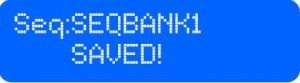 To overwrite an existing sequence bank instead, select the patch with Pot 4. On pressing Enter, you will receive a prompt to confirm your choice.
To overwrite an existing sequence bank instead, select the patch with Pot 4. On pressing Enter, you will receive a prompt to confirm your choice.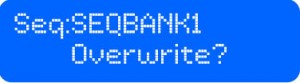 Press Enter again to overwrite the sequence bank, or press Back to exit.
Press Enter again to overwrite the sequence bank, or press Back to exit.
Sequencer: Trigger
(Select with Pot 5)
Playing back a sequence (Select with W1 – W8)
The 8 sequences in the current sequence bank are triggered on this page. While the sequencer is running, trigger a pattern for playback with one of the white buttons. The buttons W1 – W8 correspond to sequences 1 – 8. If another sequence is currently playing, the selected sequence will be cued for playback, and will begin playing as soon as the currently playing sequence reaches the end. A cued sequence is indicated by a static arrow.
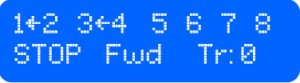
Stop / Start: (Toggle with Pot 1 or Back)
Toggle the play state of the sequencer (stop and start) with Pot 1 or with the Back button. When the sequencer is running, the LED will blink at the current BPM.
Play Mode: (Select with Pot 2)
- Fwd: forward. The pattern plays forward.
- Rev: reverse. The pattern plays in reverse.
- Pen: pendulum. The pattern plays forward until it reaches the end, and then backwards until it reaches the beginning again.
- RIn: random interval. A random interval in steps is selected (from 1 to 1 step less than the pattern length). The sequencer steps through the sequence at that interval until the first step is reached again and another random interval is selected. This play mode is best used with sequences that have an easily predictable sequence of notes, such a chromatic pattern, or an arpeggio.
- Dnk: drunk. After a step is played, the sequencer decides at random to play either the preceding or the following step.
- Rnd: random. Each step is selected at random.
Tr: Transpose (Select with Pot 3 or B1 & B2)
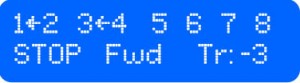 Transpose a sequence with Pot 3 or with the black buttons B1 (semitone lower) and B2 (semitone higher). The transpose amount in semitones is displayed.
Transpose a sequence with Pot 3 or with the black buttons B1 (semitone lower) and B2 (semitone higher). The transpose amount in semitones is displayed.
Copy a sequence (Long-press W1 – W8)
To copy the current sequence to a new location, long-press the white button W1 – W8 for the desired location As soon as the pattern is copied, the current sequence indicator (rotating arrow) will jump to the copied pattern location. This provides a quick way to create variations of a sequence. NOTE: the TB2 currently does not check whether the target location is occupied or not, so take care not to inadvertently overwrite a sequence.
Clear a pattern (Hold Enter and press B1)
To clear the currently selected sequence, hold Enter and press the black button B1.
Sequencer: Edit
(Select with Pot 5)
Select a step (Select with Pot 4)
Use Pot 4 to select a step. The number of the selected step will be displayed. If the sequencer is not running, the selected step will blink on and off.
Enter notes (hold Keyboard and press Enter)
Press and hold the desired note or chord for the step on the front-panel keyboard (or on an attached MIDI keyboard) and press Enter. A step with note data is indicated with a note symbol. ![]() The sequencer advances to the next step automatically.
The sequencer advances to the next step automatically.
NOTE: after entering notes for the first step (or selecting a step with Pot 4), you can also step through the sequence with the increment (hold Back and press Enter) and decrement (hold Enter and press Back) buttons.
Clear a step (Adjust Pot 2)
To clear a step, adjust Pot 2. There is no position on the pot to aim for; simply unlocking the pot by moving it erases the step. A clear step is indicated with a square symbol.![]()
Ties & Mutes (Select with Pot 3)
- Ties – to extend the duration of a note over several steps, add a tie. To tie a step to the preceding one, move Pot 3 to the 12 o’clock position. A tied step is indicated with an underlined right arrow symbol.

- Mute – to mute a step, move Pot 3 fully clockwise. A muted step is indicated with an underlined M symbol.

- Remove mutes & ties – to remove a mute or a tie, move Pot 3 fully anticlockwise.
Stop / Start: (Toggle with Pot 1 or Back)
Toggle the play state of the sequencer (stop and start) with Pot 1 or with the Back button. When the sequencer is running, the LED will blink at the current BPM.
Sequencer: Note Editor
(Access with Enter from the Sequencer: Edit page)
To examine or change note values for the selected step, press Enter on the Sequence: Edit page. The note name and octave will be displayed for each of the 4 voices. Adjust note values for Voices 1 – 4 with Pots 1 – 4. To remove a note, turn the associated pot fully counterclockwise.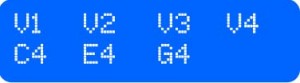 NOTE: for a step to be treated as an active step, Voice 1 (V1) must have a note value.
NOTE: for a step to be treated as an active step, Voice 1 (V1) must have a note value.
Sequencer: Settings
Len: Sequence Length (Adjust with Pot 1)
Dur: Note Duration (Adjust with Pot 2)
Swi: Swing (Adjust with Pot 3)
BPM: Tempo (Adjust with Pot 4)
Sequencer: Bank Settings
Mode: Bank Playback Mode (Select with Pot 1)
- Lp1: loop 1. The selected sequence is played in a loop.
- Lp2: loop 2. The sequences are looped in groups of two (1 & 2, 3 & 4, 5 & 6, and 7 & 8). For example, after playing sequence 1, the sequencer will play sequence 2, then jump back to sequence 1 on completing sequence 2.
- Lp4: loop 4. The sequences are looped in groups of 4 (1, 2, 3 & 4, and 5, 6, 7 & 8).
- Lp8: loop 8. The whole bank is looped. The sequencer will play each sequence in the bank consecutively, and then jump back to the first.
- Rnd: random. When the end of a sequence is reached, the next sequence is chosen at random.
Clock: MIDI Clock
- No: the TB2 is not receiving external MIDI clock pulses.
- BPM: the TB2 is receiving external MIDI clock. The (approximate) BPM of the incoming clock is displayed.
Settings
Settings: Main
(With Pot 5 turned fully anticlockwise, select with Pot 1)
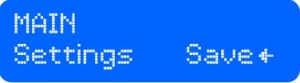 Press Enter to save settings to the SD card. You will be asked to confirm – press Enter again to do so. You will see a message confirming that settings have been saved.
Press Enter to save settings to the SD card. You will be asked to confirm – press Enter again to do so. You will see a message confirming that settings have been saved.
Settings: MIDI
Out: MIDI Output (Select with Pot 1)
- Yes: the TB2 send out MIDI notes from its front panel keyboard, arpeggiator and sequencer.
- No: the TB2 does not send out MIDI notes.
Chan: MIDI In / Out Channel (Select with Pot 2)
Select the MIDI channel (1 – 16) that the TB2 receives and sends MIDI notes on with Pot 2.
Thru: MIDI Thru Mode (Select with Pot 3)
- Off: the TB2 doesn’t echo any MIDI messages received at its MIDI input to its MIDI output.
- All: the TB2 echoes all MIDI messages received at its MIDI input to its MIDI output.
- Clk: the TB2 echoes only MIDI start / stop and clock messages received at its MIDI input to its MIDI output.
Sync: MIDI Sync (Select with Pot 4)
- None: the TB2 does not generate and send MIDI start/ stop and clock, and does not respond to such messages either.
- Mst: master. The TB2 generates and sends MIDI start/ stop and clock, but does not respond to such messages.
- Slv: slave. The TB2 responds to incoming MIDI start/ stop and clock, and does not generate them itself.
Settings: Keyboard
(Select with Pot 5)
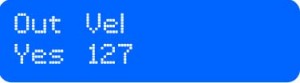 Out: Front-panel Keyboard MIDI Output (Select with Pot 1)
Out: Front-panel Keyboard MIDI Output (Select with Pot 1)
- Yes: the front-panel keyboard sends out MIDI note on / off messages.
- No: no MIDI messages are sent from the front-panel keyboard.
Vel: Velocity (Adjust with Pot 2)
Adjust the MIDI velocity of notes sent by the front-panel keyboard with Pot 2. NOTE: this also affects the velocity of notes entered in the TB2’s sequencer.
Settings: Trigger MIDI
Trg: Trigger Out (Select with Pot 1)
- Yes: when a sequence is triggered on the Sequencer: Trigger page, a MIDI note on message is sent. This can be used to trigger patterns on other synced Groovesizers.
- No: no trigger messages are sent.
Chn: Channel (Select with Pot 2)
Select the MIDI channel that trigger messages are sent on with Pot 2.
No.: Trigger Number (Select with Pot 3)
Select the trigger (1 – 8) with Pot 3.
Note: Note Number (Select with Pot 4)
Select the MIDI note number (0 – 127) that the selected trigger sends out with Pot 4.
Settings: General
Vol: Volume (Adjust with Pot 1)
Set the output volume – the maximum is 255.
<>><<>><<>><<>><<>><<>><That’s all Folks!><<>><<>><<>><<>><<>><<>